writeAlizer: Getting Started
Sterett H. Mercer (sterett.mercer@ubc.ca)
Source:vignettes/writealizer-getting-started.Rmd
writealizer-getting-started.RmdA practical walkthrough of the key functions in writeAlizer: importing analysis outputs (ReaderBench, Coh‑Metrix, GAMET), and running predictive models with
predict_quality().
Background
The writeAlizer package downloads predictive models for writing quality and written-expression CBM scores and applies these models to your data. Predicted writing quality scores can be generated from ReaderBench or Coh-Metrix output files. Predicted written expression CBM scores, total words written (TWW), words spelled correctly (WSC), correct word sequences (CWS), and correct minus incorrect word sequences (CIWS), can be generated from GAMET output files. More details on model development can be found here.
Prerequisites
writeAlizer accepts the following output files as inputs:
ReaderBench: writeAlizer supports output files (.csv format) generated from the Java version of ReaderBench. Source Code Download for Windows
Coh-Metrix: writeAlizer supports output files from Coh-Metrix version 3.0 (.csv format). Request a Copy of Coh-Metrix
GAMET: writeAlizer supports output files from GAMET version 1.0 (.csv format). Download for Windows and Mac
The writeAlizer scoring models assume that column names in the output
files have been unchanged (exactly the same as generated from the
program). For programs that list file paths in the first column
(Coh-Metrix and GAMET), the writeAlizer file import functions will parse
the file names from the file paths and store the file names as an
identification variable (ID). import_rb() (ReaderBench) and
import_coh() (Coh-Metrix) keep IDs as
character. For ReaderBench CSVs, the original
File.name column is renamed to ID and stored
as character. Numeric IDs are fine too, but they are not coerced to
numeric to avoid losing leading zeros or other formatting.
File Setup
ReaderBench, Coh-Metrix, and GAMET all accept a folder of text files (.txt) as inputs, with the filenames read as ID variables for the writing samples.
File Format and Windows-Specific Encodings
To avoid encoding issues in R and other programs, always save text files as UTF-8. Text files created on Windows systems may sometimes use legacy encodings such as Windows-1252 (also known as CP1252) rather than UTF-8.
These encodings include typographic punctuation and symbols that are not part of standard ASCII and can cause problems when read on macOS or Linux systems, or by R functions that assume UTF-8 input.
Typical problematic characters include:
| Character | Description | Example |
|---|---|---|
‘ ’
|
Curly (typographic) single quotes | e.g., It’s instead of It's
|
“ ”
|
Curly double quotes | e.g., “Hello” instead of "Hello"
|
– |
En dash | e.g., 2010–2020
|
— |
Em dash | e.g., Wait—what?
|
… |
Ellipsis | e.g., and so on…
|
™, €, •
|
Trademark, Euro, bullet symbols | e.g., Product™, €100,
• Item
|
Programs expecting UTF-8 may display these characters incorrectly (as “garbled” symbols) or fail to read the file entirely.
Converting to UTF-8
If the file uses Windows-1252 or another legacy encoding, you can convert it safely to UTF-8:
# Read and re-encode a text file
txt <- readLines("example.txt", encoding = "Windows-1252")
writeLines(txt, "example_utf8.txt", useBytes = TRUE)Alternatively, you can use iconv() directly:
txt <- readLines("example.txt")
txt_utf8 <- iconv(txt, from = "Windows-1252", to = "UTF-8")
writeLines(txt_utf8, "example_utf8.txt", useBytes = TRUE)Processing Files in ReaderBench
Download for Windows or build from source
ReaderBench requires Java to run. The Java SE Runtime Environment can be downloaded here. After Java is installed the Java path must be set in Windows. To check if the Java path is set, open
Command Prompt(cmd.exe), and run the following command:
You should see output similar to:
java version "1.8.0_451"
Java(TM) SE Runtime Environment (build 1.8.0_451-b10)
Java HotSpot(TM) 64-Bit Server VM (build 25.451-b10, mixed mode)If no Java version is returned, follow the instructions below for setting the Java Path.
- Unzip and open the ReaderBench folder. Click on ‘run.bat’. A screen similar to the one below should appear. If it appears briefly and then closes, double check that the Java path is specified correctly.
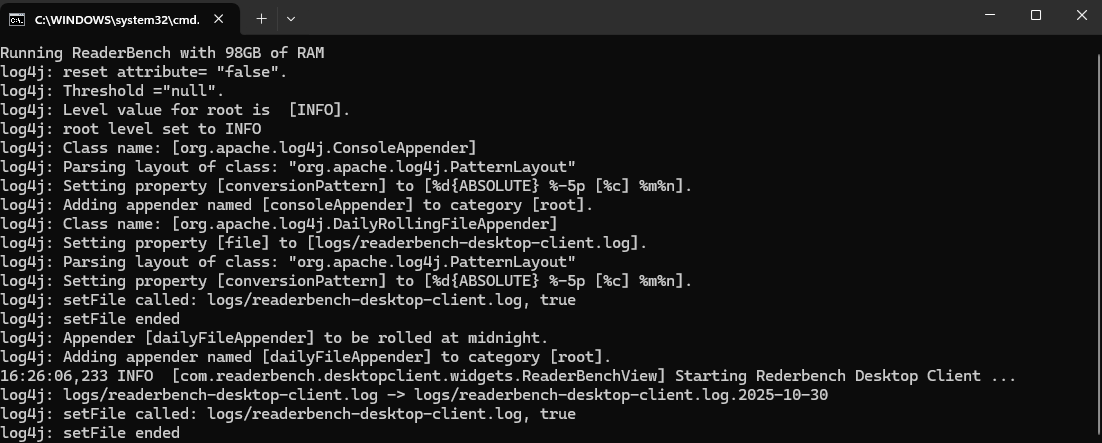
- Click on Textual Complexity -> Run Textual Complexity Indices

- Specify the path to the folder containing your writing sample .txt files.
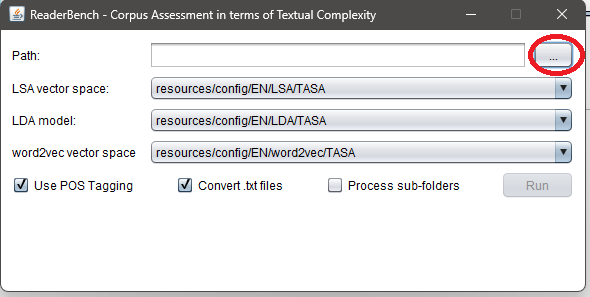
- The output .csv will appear in that same folder after processing is complete.
Setting the Java Path in Windows
- Open File Explorer and navigate to (or the directory Java is installed in):
- Inside, locate your Java folder — for example:
Copy this full path. You’ll need it in the next step.
- Set
JAVA_HOME(via Windows Settings)
- Press Windows + R, type
sysdm.cpl, and press Enter.
- Go to the Advanced tab → click Environment
Variables.
- Under System variables, click New…
– Variable name:
JAVA_HOME– Variable value: paste your Java path (e.g.,C:\Program Files\Java\jre1.8.0_451) - Click OK to save.
- Add Java to your system Path
- In the same Environment Variables window, find and
select the variable named Path, then click
Edit.
- Click New, and add the following entry:
%JAVA_HOME%\bin
- In Command Prompt, check the Java version with this command:
Also check your environment variable. It should print your Java installation directory.
Processing Files in Coh-Metrix
Request a copy of
Coh-Metrixhere (available for research purposes): https://soletlab.asu.edu/coh-metrix/Run
CohMetrix3.exein the Release folder.Click on
Coh-Metrix.
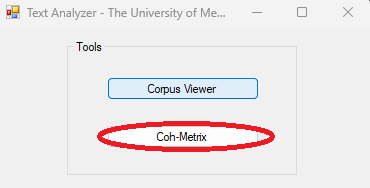
- Select the folder containing your
.txtfiles to be processed and click onRun.
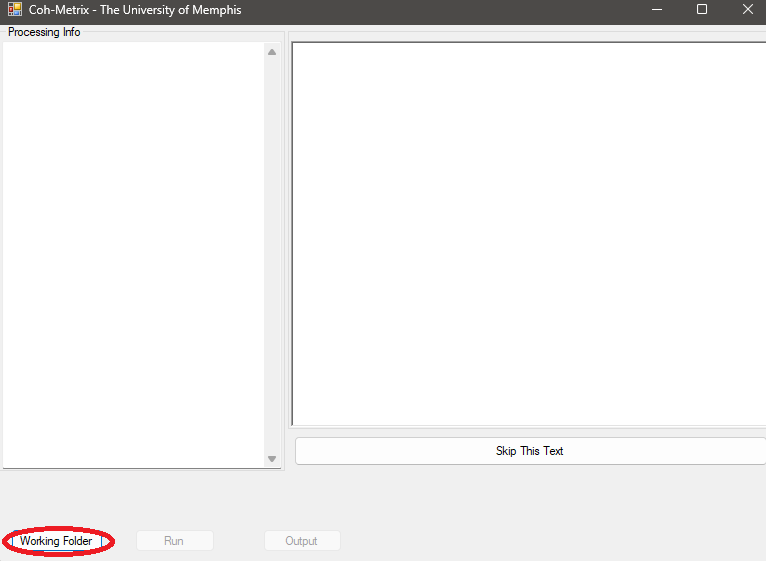
-
Coh-Metrixwill prompt you to enter a filename for the output file. Make sure it is located outside of the working folder to be processed. If you receive an error message like the one below, clickContinueand try again. If the error is persistent, click onQuitand restart Coh-Metrix.
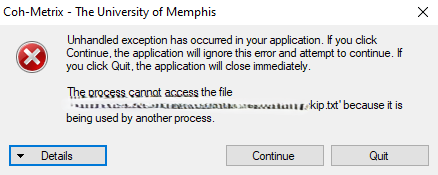
Processing Files in GAMET
Download the GAMET program and manual from: https://www.linguisticanalysistools.org/gamet.html
After loading, ‘Select All’ error indices and follow the on-screen directions.
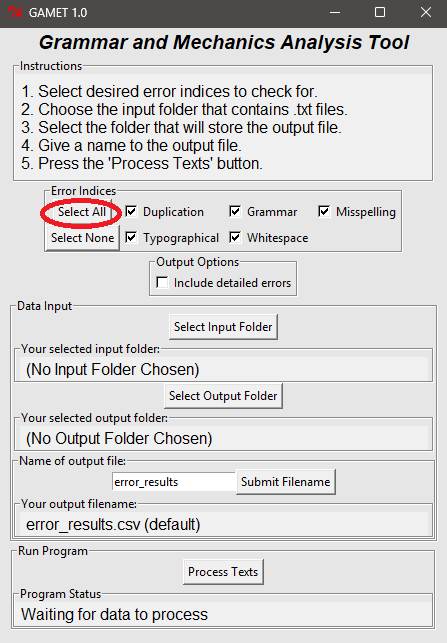
- If some
.txtfiles do not process, double check file encoding.
Installing writeAlizer
writeAlizer is available on CRAN.
install.packages("writeAlizer")
library(writeAlizer)To install the development version of writeAlizer:
# From GitHub
#using the pak package
#install.packages("pak")
pak::pak("shmercer/writeAlizer")
#or using devtools
#install.packages("devtools")
devtools::install_github("shmercer/writeAlizer")
library(writeAlizer)Optional model dependencies
Running models requires packages listed in Suggests. Discover what you need:
md <- writeAlizer::model_deps()
md$required # packages already available
md$missing # packages you may want to install for full functionalitymodel_deps() prints a helpful message. If any packages
are missing, it includes a copy-paste command like:
Missing required packages: glmnet, ranger
Install them manually, e.g.:
install.packages(c("glmnet", "ranger"))Quick start
This minimal example shows how to import a small sample dataset that ships with the package and run a model.
# Load a small ReaderBench sample shipped with the package
rb_path <- system.file("extdata", "sample_rb.csv", package = "writeAlizer")
rb <- import_rb(rb_path)
head(rb)
# Example: run a ReaderBench predictive model (model artifacts will be downloaded on the first run)
quality <- predict_quality("rb_mod3all", rb)
head(quality)Importing data
About the examples below: each code snippet loads a
small example CSV that ships with the package using
system.file(...). Replace with paths to your own files when
running analyses on your data. writeAlizer expects CSV
outputs from ReaderBench, Coh-Metrix, and/or GAMET as inputs. Use the
matching import helper for each format:
# ReaderBench CSV
rb_path <- system.file("extdata", "sample_rb.csv", package = "writeAlizer")
rb <- import_rb(rb_path)
# Coh‑Metrix CSV
coh_path <- system.file("extdata", "sample_coh.csv", package = "writeAlizer")
coh <- import_coh(coh_path)
# GAMET CSV
gam_path <- system.file("extdata", "sample_gamet.csv", package = "writeAlizer")
gam <- import_gamet(gam_path)
# Peek at structure
str(rb)
str(coh)
str(gam)
# ------------------------------------------------------------------
# Example: loading your own files instead of the built-in samples
# ------------------------------------------------------------------
# Example file paths (replace with your actual paths)
# rb_path <- "C:/Users/YourName/Documents/Files/ReaderBench_output.csv"
# coh_path <- "C:/Users/YourName/Documents/Files/CohMetrix_output.csv"
# gam_path <- "C:/Users/YourName/Documents/Files/GAMET_output.csv"
# Import your own CSVs
# rb <- import_rb(rb_path)
# coh <- import_coh(coh_path)
# gam <- import_gamet(gam_path)All three imports return a data.frame with an
ID column; predict_quality() relies on that
ID to keep rows aligned in outputs.
Predicting writing quality
Use predict_quality(model, data) to run one of the
built‑in model families:
-
ReaderBench:
rb_mod1,rb_mod2,rb_mod3narr,rb_mod3exp,rb_mod3per,rb_mod3all -
Coh‑Metrix:
coh_mod1,coh_mod2,coh_mod3narr,coh_mod3exp,coh_mod3per,coh_mod3all -
GAMET (TWW/WSC/CWS/CIWS):
gamet_cws1 -
Offline demo:
example
Examples
# ReaderBench -> holistic quality
rb_quality <- predict_quality("rb_mod3all", rb)
head(rb_quality)
# Coh‑Metrix -> holistic quality
coh_quality <- predict_quality("coh_mod3all", coh)
head(coh_quality)
# GAMET -> TWW, WSC, CWS, and CIWS
gamet_scores <- predict_quality("gamet_cws1", gam)
head(gamet_scores)Return value. A data.frame with
ID plus one column per sub‑model prediction (prefixed
pred_). When there are multiple numeric prediction columns
(and the model isn’t gamet_cws1), a row‑wise mean column
(e.g., score_mean) is added to summarize overall
quality.
Available models at a glance (with references)
Use this table to pick a model and keep track of published uses. Fill the References column with citations (e.g., “Smith & Lee, 2022; doi:…”) as you go.
| Model key | Data source / import | Target(s) predicted | Output columns (typical) | Notes/References (published uses) |
|---|---|---|---|---|
rb_mod1 |
ReaderBench → import_rb()
|
Holistic writing quality |
ID, pred_rb_mod1,
score_mean
|
(Keller-Margulis et al., 2021; Matta et al., 2022; Mercer & Cannon, 2022) |
rb_mod2 |
ReaderBench → import_rb()
|
Holistic writing quality |
ID, pred_rb_mod2,
score_mean
|
This is a simplified version of rb_mod1 that handles errors on multi-paragraph compositions. (Matta et al., 2023) |
rb_mod3narr |
ReaderBench → import_rb()
|
Narrative genre quality |
ID, pred_rb_mod3narr,
score_mean
|
— |
rb_mod3exp |
ReaderBench → import_rb()
|
Expository genre quality |
ID, pred_rb_mod3exp,
score_mean
|
— |
rb_mod3per |
ReaderBench → import_rb()
|
Persuasive genre quality |
ID, pred_rb_mod3per,
score_mean
|
— |
rb_mod3all |
ReaderBench → import_rb()
|
Holistic (all‑genre) quality |
ID, pred_rb_mod3all,
score_mean
|
*Recommended ReaderBench model for use |
coh_mod1 |
Coh‑Metrix → import_coh()
|
Holistic writing quality |
ID, pred_coh_mod1,
score_mean
|
(Keller-Margulis et al., 2021; Matta et al., 2022) |
coh_mod2 |
Coh‑Metrix → import_coh()
|
Holistic writing quality |
ID, pred_coh_mod2,
score_mean
|
This is a simplified version of coh_mod1 |
coh_mod3narr |
Coh‑Metrix → import_coh()
|
Narrative genre quality |
ID, pred_coh_mod3narr,
score_mean
|
— |
coh_mod3exp |
Coh‑Metrix → import_coh()
|
Expository genre quality |
ID, pred_coh_mod3exp,
score_mean
|
— |
coh_mod3per |
Coh‑Metrix → import_coh()
|
Persuasive genre quality |
ID, pred_coh_mod3per,
score_mean
|
— |
coh_mod3all |
Coh‑Metrix → import_coh()
|
Holistic (all‑genre) quality |
ID, pred_coh_mod3all,
score_mean
|
*Recommended Coh-Metrix model for use |
gamet_cws1 |
GAMET → import_gamet()
|
TWW, WSC, CWS, and
CIWS
|
ID, pred_cws, pred_ciws
|
(Matta et al., 2025; Mercer et al., 2021) |
example |
Any (demo) | Minimal demo score(s) |
ID, pred_example,
score_mean?
|
Offline, CRAN‑safe mock; seeded via
wa_seed_example_models("example")
|
Working with the model download cache
The package downloads and caches model artifacts the first time you use a model.
# See where model artifacts are cached
writeAlizer::wa_cache_dir()
# Clear cache if needed
writeAlizer::wa_cache_clear()